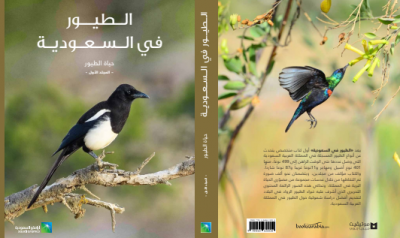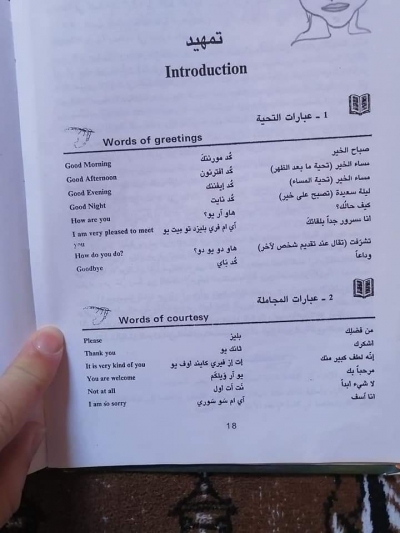ويندوز إكس بي : [ إنشاء الهارد ديسك الوهمي ]
السلام عليكم ورحمة الله وبركاته
الدرس الثاني - ويندوز إكس بي : [ إنشاء الهارد ديسك الوهمي ]
نبدأ اليوم مع الدرس الثاني وهو درس يشرح طريقة تثبيت برنامج إنشاء الهارد ديسك الوهمي على النظام ، والذي سنقوم بتثبيت النظام عليه
اسم البرنامج VirtualBox

..
نحمل البرنامج من هون (77.2 ميغابايت)
ونتابع شرح التثبيت
..
نضغط على ملف البرنامج بعد التحميل لبدء التثبيت

 اضغط هنا لمشاهدة الصورة المصغرة.
اضغط هنا لمشاهدة الصورة المصغرة.
 اضغط هنا لمشاهدة الصورة المصغرة.
اضغط هنا لمشاهدة الصورة المصغرة.
 اضغط هنا لمشاهدة الصورة المصغرة.
اضغط هنا لمشاهدة الصورة المصغرة.
 اضغط هنا لمشاهدة الصورة المصغرة.
اضغط هنا لمشاهدة الصورة المصغرة.
 اضغط هنا لمشاهدة الصورة المصغرة.
اضغط هنا لمشاهدة الصورة المصغرة.
 اضغط هنا لمشاهدة الصورة المصغرة.
اضغط هنا لمشاهدة الصورة المصغرة.
 اضغط هنا لمشاهدة الصورة المصغرة.
اضغط هنا لمشاهدة الصورة المصغرة.
لا تخوفكم الرسالة ، البرنامج مضمون ومن شركة عالمية "أوراكل" ، وحملناه من الموقع الرسمي له
 اضغط هنا لمشاهدة الصورة المصغرة.
اضغط هنا لمشاهدة الصورة المصغرة.
انتهى تثبيت البرنامج ، الآن ستظهر لنا واجهة البرنامج
 اضغط هنا لمشاهدة الصورة المصغرة.
اضغط هنا لمشاهدة الصورة المصغرة.
هذه واجهة البرنامج ، نضغط على New كما في الصورة
 اضغط هنا لمشاهدة الصورة المصغرة.
اضغط هنا لمشاهدة الصورة المصغرة.
 اضغط هنا لمشاهدة الصورة المصغرة.
اضغط هنا لمشاهدة الصورة المصغرة.
 اضغط هنا لمشاهدة الصورة المصغرة.
اضغط هنا لمشاهدة الصورة المصغرة.
نختار هنا حجم الذاكرة التي ستسخدم كذاكرة "رام" ، وهي موضوعة على الحجم الذي ينصح به ، بإمكاننا زيادة حجم الذاكرة ، او تركها مثل ما هي ، لكن لا ننقصها
 اضغط هنا لمشاهدة الصورة المصغرة.
اضغط هنا لمشاهدة الصورة المصغرة.
..
 اضغط هنا لمشاهدة الصورة المصغرة.
اضغط هنا لمشاهدة الصورة المصغرة.
 اضغط هنا لمشاهدة الصورة المصغرة.
اضغط هنا لمشاهدة الصورة المصغرة.
 اضغط هنا لمشاهدة الصورة المصغرة.
اضغط هنا لمشاهدة الصورة المصغرة.
الحجم الذي يُنصح به هو 10 غيغا بايت للهارد ديسك الوهمي كحد أدني ، لكن بإمكاننا زيادته
 اضغط هنا لمشاهدة الصورة المصغرة.
اضغط هنا لمشاهدة الصورة المصغرة.
 اضغط هنا لمشاهدة الصورة المصغرة.
اضغط هنا لمشاهدة الصورة المصغرة.
 اضغط هنا لمشاهدة الصورة المصغرة.
اضغط هنا لمشاهدة الصورة المصغرة.
أخير ظهرت لنا واجهة البرنامج بالهارد ديسك الوهمي الذي تم إنشاؤه لويندوز إكس بي
المصدر : منتديات صيانة نت
الدرس الثاني - ويندوز إكس بي : [ إنشاء الهارد ديسك الوهمي ]
نبدأ اليوم مع الدرس الثاني وهو درس يشرح طريقة تثبيت برنامج إنشاء الهارد ديسك الوهمي على النظام ، والذي سنقوم بتثبيت النظام عليه
اسم البرنامج VirtualBox

..
نحمل البرنامج من هون (77.2 ميغابايت)
ونتابع شرح التثبيت
..
نضغط على ملف البرنامج بعد التحميل لبدء التثبيت








لا تخوفكم الرسالة ، البرنامج مضمون ومن شركة عالمية "أوراكل" ، وحملناه من الموقع الرسمي له


انتهى تثبيت البرنامج ، الآن ستظهر لنا واجهة البرنامج

هذه واجهة البرنامج ، نضغط على New كما في الصورة



نختار هنا حجم الذاكرة التي ستسخدم كذاكرة "رام" ، وهي موضوعة على الحجم الذي ينصح به ، بإمكاننا زيادة حجم الذاكرة ، او تركها مثل ما هي ، لكن لا ننقصها

..



الحجم الذي يُنصح به هو 10 غيغا بايت للهارد ديسك الوهمي كحد أدني ، لكن بإمكاننا زيادته



أخير ظهرت لنا واجهة البرنامج بالهارد ديسك الوهمي الذي تم إنشاؤه لويندوز إكس بي
المصدر : منتديات صيانة نت